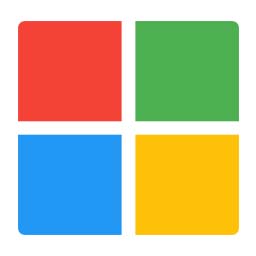What Is A Network Switch, And How Does It Work? A network switch is a piece of networking hardware used to connect devices on a computer network by relaying packets between them. Switches operate at Layer 2 of the OSI Model’s Data Link Layer and employ MAC addresses for fast data processing and transmission.
Switches are essential components of any network, offering improved network security, performance, and reliability. Available in a range of sizes and port counts – with Ethernet switches being among the most commonly-used types – switches are an integral component.
Switches rely on packet switching technology to receive, process and forward data. Packet switching involves routing packets between their source and their target through a network of nodes such as switches.
Each switch in a network is equipped with a table containing addresses of next nodes in their path to their destinations. When receiving packets, switches look up their destination addresses in their tables before forwarding them along their journey to reach their final destinations.
Switches can also be used to subnet a network and improve its performance by reducing congestion and increasing security.
Switches are commonly used to connect devices on a local area network (LAN). A LAN refers to any collection of computers and other devices sharing one common communications line or wireless link.
Switches are useful devices that enable multiple computers in a home or small office to share an Internet connection over broadband modem. They allow everyone access to high-speed connectivity at once.
Switches can also be used to connect computers in an office or campus to a wide area network (WAN). A WAN refers to any computer network which spans across an extensive geographical area, such as an entire state or nation.
Switches come in various sizes, port counts, and speeds; with Ethernet being the most widely used standard that supports data transfers of up to 10 Gbps per second.
Ethernet switches come with various port counts ranging from 4 to 48 ports. Each port indicates the maximum number of devices that can connect.
Transferring Data and Supporting the Internet Using Network Switches
As we move toward digital connectivity, the need for reliable and high-speed data transfer between devices has never been greater. Thankfully, network switches offer an easy and effective solution to facilitate such transfers between devices; in this blog post, we’ll explore how network switches can enhance data transfer speeds while supporting the internet.
Let’s first briefly define what a network switch is. A network switch is a physical device used to link computers together on a network and allow their devices to communicate by forwarding packets of data between them. Switches typically contain multiple ports that connect directly with individual devices.
One of the primary benefits of using a network switch is improving data transfer speeds. This is possible because each device connected through it has its own dedicated connection; meaning data can be passed between devices without sharing one single link.
As well as improving data transfer speeds, another advantage of using network switches is their role in supporting the internet. By connecting devices directly to a router, switches provide each device with internet connectivity through this shared resource.
So if you want to accelerate data transfer speeds or support the internet, then a network switch might just be what’s necessary. There are many resellers like Systechware FZ LLC
Benefits of Network Switches in Transferring Data.
A network switch is a central device that connects all computers and other devices on a network together, enabling communication among them through providing a pathway for data from one device to the other. It helps make communication between them seamless by offering a way for their information to travel from device to device.
Switches are essential components of any network and provide numerous advantages over hubs when it comes to data transfer devices. One major benefit of using switches is speedier data transmission.
Data must travel over a network cable from one device to another. If multiple devices share this cable, the data transfer rate could become slower as other users share its usage.
Switches work by transmitting data only to devices which need it, allowing faster data transfers since devices don’t have to share cables with one another.
Switches also play an integral part in increasing network security. Data that passes through hubs will be broadcast to every device connected to the network – meaning any unintended device could view this information and even access it if they shouldn’t. Using switches helps improve this aspect.
Switches can be configured to only send data to certain devices, so only authorized individuals have access to sensitive information. This prevents it from falling into the hands of unwitting viewers and users.
Overall, switches offer many advantages over other data transfer devices. They can speed up transfer speeds while strengthening network security – two key reasons why switching should be at the top of your upgrade list. you can buy any networking equipment from IT Vision Networks Inc.
Selecting the Appropriate Network Switch.
There are several things to keep in mind when choosing the ideal network switch for you, starting with data transfer speed – most switches support 10/100/1000 Mbps Ethernet; for faster transfers you may require one that supports 10 Gigabit Ethernet instead.
Consideration should also be given to the number of ports. More ports enable more devices to connect, yet you should keep in mind that more cables will also be necessary.
The third thing to keep in mind when purchasing switches is their type. There are two primary categories of switch: unmanaged and managed. Unmanaged switches offer simpler use but fewer features compared to managed models; on the other hand, managed models tend to cost more but give more control of your network.
Finally, you must decide the features you require in a switch. Are you interested in Power over Ethernet (PoE), high traffic loads and virtual LANs (VLANs).
Once you’ve considered all these aspects, it should be easier for you to narrow your choices and find the most appropriate network switch for your needs.
Types of data transfer switches available.
A data transfer switch is a device used to connect multiple computer systems together so they can share resources and data more efficiently. There are various different kinds of data transfer switches on the market today, each offering its own set of advantages and disadvantages.
1. Manual data transfer switches are the simplest and least expensive form of switch available, requiring users to manually connect and disconnect systems on their own, which may take considerable time and incur errors during operation.
2. Automatic data transfer switches may cost more, but they offer significant time and reliability advantages over their manual counterparts. They can be configured to automatically connect and disconnect systems as required, saving both time and effort when connecting or disconnecting systems from one system to the next.
3. Remote data transfer switches allow systems to be distributed throughout a location and controlled remotely – this makes them ideal for larger or distributed systems.
4. Network data transfer switches are designed for use within networks and offer additional features and flexibility over other forms of data transfer switches, but are more expensive.
5. Multiport data transfer switches are among the more expensive switches available, but they offer greater flexibility. They connect multiple systems simultaneously for seamless sharing scenarios that involve complex data requirements.
Install and Configure a Network Switch.
A network switch is an electronic device used to connect multiple devices on one network. Similar to hubs, but with one important difference: rather than broadcasting data to all of its recipients simultaneously, a switch only sends it directly to those that require it – improving network performance by decreasing data traffic overall.
There are two primary categories of network switches, managed and unmanaged. Managed switches give more control over traffic on your network while unmanaged ones tend to be simpler and typically cheaper; an unmanaged switch might be suitable if you’re just getting started out or as an affordable way of expanding an existing one.
Installing a network switch requires connecting it to your router and plugging in all necessary cables. After powering on, you should be able to access it through your router’s web interface, where you can then configure the switch accordingly.
When configuring a network switch, most times the default settings should suffice. But if you decide to make any modifications, ensure you fully comprehend what changes will be made as incorrect configuration could create significant problems on your network.
As data transfer speeds continue to accelerate, network switches that can keep up are increasingly essential. Here are seven troubleshooting tips for data transfer on network switches:
1. Confirm that your network switch can handle its tasks efficiently.
If you are having difficulty with data transfer switch at high speeds, one of the first things to check should be your network switch’s capabilities. Many are only capable of moving data at 10Mbps or 100Mbps which might not be fast enough for many applications.
2. Assess Your Cables.
Older cables may not be capable of handling the fast data transfer switch speeds offered by newer data transfer technologies. Ensure you use cables designed specifically to match the speeds that you wish to reach.
3. Check Your Connectors.
Connectors on cables and devices play an essential role in data transfer speeds, so make sure they are of the appropriate type and correctly seated for maximum data transmission speeds.
4. Check Your Drivers.
It is crucial that when using a network adapter, that the most up-to-date drivers are installed; outdated ones could result in data transfer issues and other potential complications.
5. Check Firmware.
Firmware is software that controls network devices. Like drivers, firmware needs to stay up-to-date as outmoded versions could lead to data transfer switch problems as well.
6. Verify Your Settings.
There are various settings that could hinder data transfer speeds. Make sure all devices and network settings are configured appropriately to maximize speed.
7. Check for interference.
Wireless devices may be vulnerable to interference from nearby devices like cordless phones and microwave ovens, which could impede data transfer speeds. If you are experiencing trouble with data transfer switch speeds, check if any other devices could be causing interference in the area.
As we’ve seen, data transfer speeds can be drastically affected by the type of switch used in your network. If you want to improve data transfer rates, selecting the most suitable switch for you needs is key to increasing transfer rates.
There are various types of switches available, each offering their own advantages and disadvantages. Hub switches are typically the easiest and most economical options available. They may take more time for data transfer switch but provide better overall value.
Ultimately, if speed is your top priority, choose a switch with better performance – such as managed switches over unmanaged ones and gigabit switches over Fast Ethernet ones.
Of course, other considerations need to be made when purchasing a switch such as port count, features and price; but if your primary goal is improving data transfer speeds be sure to select one capable of meeting these needs.
How does data travel through networks?
1.What Is the Fastest Way to Transfer Files Between PCs? A common question we get asked at Computerworld is “What is the fastest way to transfer files between two PCs?”. Although there are numerous methods, which depend on your files and data to be transferred. In this article, we’ll present several methods and help you select one which best meets your needs.
Using a USB flash drive is the simplest and fastest way to transfer files between two PCs, simply connect it to one and copy over any necessary files before connecting it back onto the second PC and copying over everything again. While this method is quick and convenient, there are some downsides as well; firstly it only makes sense if transferring multiple files at a time; secondly you must remember to bring along your flash drive at all times which may be difficult when out and about.
If you need to transfer large files or regularly transfer files, file-sharing services like Dropbox and Google Drive could be ideal. They allow you to store files securely online and access them from any PC with internet connectivity – as well as sharing files with colleagues or family.
There are other methods you can use to transfer files between PCs, but they aren’t as common or user-friendly. You could try an FTP program or cloud file sharing services like iCloud as alternatives.
File transfers between PCs can be an easy process if you choose the method that’s right for you and follow its instructions.
What factors determine data transfer speed on LAN cables?
The speed of data transfer over a LAN cable depends upon its bandwidth; that is, how much data can be transferred per second across it. Essentially, higher bandwidths equate to faster transfer rates.
Can I transfer data between two laptops using a LAN cable?
Most modern laptops feature Wi-Fi capabilities for connecting wireless networks and exchanging information with other devices; however, there may be times when you require data transfer between laptops using an alternative method – such as using LAN cables instead.
A LAN cable is a physical connection used to transfer data between devices. If you want to use one between laptops, they both must feature at least one LAN port – although some older models may not.
Once you have verified that both laptops possess LAN ports, you can connect them using a LAN cable. Simply plug it in at each LAN port on each laptop to complete your connection and exchange data seamlessly between laptops.
When exchanging data between laptops via LAN cable, several factors must be kept in mind. First and foremost is speed – which will be determined by the speed of your LAN connection; secondly may be interrupted if one laptop goes into standby mode or LAN connection is lost; lastly make sure both use identical network protocols so data exchange can take place smoothly.
If you need to transfer data between laptops on a regular basis, a LAN cable may be an ideal solution. A LAN cable acts as an actual physical link for data transfers between two devices – most modern laptops have at least one LAN port while older models may not. Once both laptops possess this port, use the cable to connect them together using it.
What Is Data and Packet Switching in Computer Networks?
In computer networking, data switching refers to the practice of routing data packets between network nodes. This may occur either at the data link layer or network layer in a network stack.
Packet switching is a type of data switching in which data packets are routed between network nodes based on their destination addresses, making it one of the most widely utilized data switching techniques used within computer networks.
How Can I Transfer Data Between PCs With an Ethernet Cable?
A reliable way of moving files between computers is via an Ethernet cable connection; this method is commonly used between desktops and laptops as well as between those nearby.
If you need to connect two PCs that are far apart from each other, a crossover Ethernet cable may be an easy and straightforward solution. Otherwise, network routers provide another method.
Here is how you can transfer data between two PCs using an Ethernet cable:
1. Attach one end of an Ethernet cable to each PC’s network port.
2. Once connected with a crossover cable, connect its other end to a network router for completion. Alternatively, for standard Ethernet cables connect its other end directly to a network router for completion of your installation process.
3. On each PC, open the Control Panel and navigate to Network and Sharing Center.
4. To change advanced sharing settings.
5. Expand either Home or Work networks depending on the nature of your network and enable file and printer sharing.
6. On the PC that contains your files to transfer, navigate to and open their respective folder.
7. Select the files to share and click Share.
8. From the File Sharing Dialog, choose which PC you wish to transfer files from and click “Share.”
9. Once file sharing was enabled, on the PC you are sending files to, open the network folder that was created during setup.
10. Your files will now be transferred to the new PC.
How Can I Choose Cost-Effective Cables to Transmit Data?
With data transfer speeds continuing to accelerate, so does the need for cost-effective yet high-quality cables – factoring in transfer speed, data capacity and length are essential when choosing suitable data transfer cables.
Consideration must first be given to the speed of data transfer. A faster cable may cost more, while for small data transfers a lower speed cable might suffice.
Next, think about the data capacity of the cable. A higher data capacity may cost more, while for smaller amounts of data transfer a lower capacity cable may suffice.
Consider the length of the cable. A longer cable may cost more, while for short transfers it could suffice with shorter cords.
When selecting data cables for transfer needs, it is crucial that all factors be taken into consideration to ensure you find an economical solution.
How Can I Reduce Data Transfer Time?
When sending data over a network, there are various strategies you can employ to speed up its transfer time. This is particularly effective for sending large files or working with real-time applications which need data sent rapidly.
One strategy for speeding up data transfer times is compressing it before sending. This can be accomplished using zip files or compressors designed specifically to compress information, thus shortening its journey across networks.
One way to decrease data transfer time is to utilize a faster network connection, whether that means upgrading to faster internet service or switching over to local area networking (LAN) instead of wide area networks (WAN). A faster connection will enable data to move more rapidly across your connection.
Transfer time can also be reduced by sending less data; this can be accomplished by only sending what is necessary or by compressing your files for easier transmission over the network. By sending less, transfer will take less time overall.
What are the differences between hubs and switches?
A switch is a device which connects different devices on a network by offering them access. Switches use packet-switching technology for sending and receiving data; each device only connected briefly while sending or receiving its packet of information – making switches extremely efficient at handling large amounts of information.
Hubs are devices that facilitate communication among devices on a network by serving as intermediary connections between them. Hubs use broadcast forwarding to transmit data; every device connected to them receives every data packet sent directly to it – although this may become inefficient with many connected devices sharing one hub as all will receive data it may not need or care about.
In order to comprehend how data travels through networks, we first must gain an understanding of a few essential concepts.
Networks can generally be divided into two groups.
1. Local Area Networks (LANs)
2. Wide area networks (WANs).
LANs are often used to connect computers and other devices within one building or campus, while wide area networks (WANs) connect devices in different geographical areas.
Internet is by far the most common WAN.
Nodes refers to all devices connected to a network that connect computers or other devices for use as nodes in its infrastructure.
Networks use various cables and devices, with Ethernet being the most commonly utilized LAN cable type.
Ethernet cables connect computers to network routers, devices that relay packets of information between networks.
WANs typically utilize higher-speed technologies like fiber optic cables or digital subscriber line (DSL) to link nodes together.
Network speed is typically measured in bits per second (bps).
LANs typically operate at speeds up to 10 gigabits per second (Gbps), whereas WANs can handle speeds of 100 Gbps or faster.
Bandwidth refers to the amount of information that can be transmitted in a set period across a network.
LANs typically boast higher bandwidths than WANs.
Latency measures the length of time required for data packets to travel from node to node within a network.
LANs typically feature lower latencies than WANs.
Networks rely on various protocols in order to share data among nodes.
Transmission Control Protocol/Internet Protocol (TCP/IP) is the most frequently employed protocol used in local area networks (LANs).
TCP/IP (Transmission Control Protocol/Internet Protocol) is a set of rules governing how data travels over networks.
Border Gateway Protocol (BGP) is the go-to protocol in wide area networks (WANs).
BGP (Border Gateway Protocol) is a set of rules which regulate how data travels between networks.
Data transference occurs via Bluetooth technology.
How is data transferred through networks?
1. Data Transfer Speeds of LAN Cables LAN cables are used to connect devices on a local area network (LAN). There are various types of LAN cables, each offering different capabilities and data transfer rates. Ethernet is one such LAN cable used widely across computers and other devices connected via router or modem; its most prevalent form – Cat5e- provides maximum data transfer rates up to 100 megabits per second (Mbps); Cat6 is considered more recent with maximum transfer rates up to 10 Gbps.
When selecting a LAN cable, it is crucial that you consider the data transfer speed required for your application. For instance, if you plan on transferring large files or streaming video over a LAN connection, Cat6 cables tend to provide faster data transfers speeds.
As well as data transfer speed, when selecting a LAN cable it’s also important to take length of cable into account. Cat5 cables typically reach 100 meters while Cat6 ones can go as far as 150. If longer cable runs are necessary then multiple Cat5 cables could be connected together such as connecting two 100m Cat5s together so as to connect devices 200 meters apart.
When connecting devices with LAN cables, it is crucial that the appropriate type of cable be chosen based on your application. For instance, when connecting a computer directly to a router using Ethernet cables; conversely, connecting printers directly using USB cables would be appropriate in those instances.
LAN cables are an integral component of any local area network. The type of LAN cable you select will impact data transfer speed and length limitations; when selecting your LAN cable it is essential to consider its speed requirements for your specific application.
How to Increase Data Transfer Speeds Between PCs
There are various strategies available for increasing data transfer speeds between PCs; each option depends on what is causing bottlenecks in data transfers between computers. Below are a few common causes and solutions of slow data transfers between computers:
1. Slow Network Connection
If you are moving data between PCs over a network, connection speed will be the single biggest determinant in how quickly this occurs. When using wired connections, ensure you use either CAT5 or CAT6 cables; when wireless connections are involved, opt for 5GHz bands as these tend to be faster.
2. Slow Hard Drive Speeds
When connecting two PCs together using cables to transfer data between them, hard drive speeds will likely play a pivotal role. Using an older hard drive may prove much slower than connecting with SSD-based PCs for optimal transfer speeds. For maximum effectiveness in data transfer speeds between PCs, we advise connecting each with an SSD for maximum data transfer speeds.
3. Slow Processor Speeds
Processor speeds play an integral part in how quickly data can be transferred between PCs. An older or slower processor may reduce transfer speeds; to improve transfer rates further upgrade to a faster one if possible.
4. Employ a USB 3.0 Cable
To ensure maximum data transfer speeds between PCs using USB cables, ensure you utilize one with USB 3.0 technology. This will guarantee optimal transfer rates.
5. Make Sure the Network Is Fast
To ensure maximum transfer speeds over a network, always utilize a fast network – such as Gigabit Ethernet for optimal data transfer speeds.
By following these tips, you can ensure you are getting the fastest data transfer speeds between PCs.
How to Select the Appropriate Cable for Data Transfers?
The Internet has become an indispensable part of life. We rely on it for work, school and play purposes – making its use essential. However, choosing an appropriate cable to transfer data can be daunting task when considering its impact on daily living activities such as work.
But how exactly does the Internet function?
When you connect to the internet, you are joining a global network of computers that is interconnected by wire.
Each computer on a network is linked together by cables.
Ethernet cables are by far the most widely-used solution for connecting to the internet.
Copper Ethernet cables are widely used to access the internet.
Ethernet cables come in various sizes; Cat 5 cable is by far the most commonly-used choice.
Cat 5 cables are composed of four twisted pairs of copper wire. These four wires are intertwist to reduce interference.
Cat 5 cables come in several length options; the most popular being Cat 5e cables.
Cat 5e cables are constructed using four twisted pairs of copper wire, available in multiple colors.
Cat 6 cables are among the most commonly used cables to access the internet.
Cat 6 cables consist of four twisted pairs of copper wire, and come in various colors for your convenience.
Cat 6 cables come in various lengths, the most popular being Cat 6a cable.
Cat 6a cables are constructed using four twisted pairs of copper wire, available in multiple colors.
Cat 7 cable is the most widely used means of accessing the internet.
Cat 7 cables consist of four twisted pairs of copper wire, and can come in various colors.
Cat 7 cables come in several length options, with the Cat 7a cable being one of the more popular choices.
When selecting the ideal cable for data transfer purposes, it is essential that you consider its type, length and speed of data transmission.
Your choice of cable will depend upon the type of data transfer needed.
For data transfer that needs to happen at high speeds, use high speed data transfer methods like VPN.
How to Transfer Data Between Computers With LAN Cables
LAN cables are one of the easiest and simplest ways to transfer information between computers, providing fast connections at relatively low costs and with little or no installation hassles.
However, when using LAN cables to transfer data, there are a few considerations you must keep in mind when using them. First of all, the length of the cable may impact its speed of connection; secondly, different types of LAN cables have different speeds.
Here are a few tips to ensure you make the most out of your LAN cable connection:
1. Select a short cable. A longer cable delays data transfer between computers.
2. Choose a high-quality cable. The higher its quality is, the faster your connection will be.
3. Utilize a cross-over cable. Cross-over cables are specifically designed to facilitate data transfers between two computers.
4. Utilize a Cat 5 or Cat 6 cable. These fast LAN cables offer maximum throughput.
5. Opt for a Gigabit Ethernet port. A gigabit Ethernet port offers the fastest possible network connection speed.
How Fast Can Cat5e Transfer Data?
To transmit data quickly, Cat5e uses signal encoding. This technique allows it to transfer up to 100Mbps of information at speeds. Specifically, signal encoding utilizes 4B5B error correcting codes which ensure the information being sent out is received accurately by its destination device.
Can We Move Internet Data Between Phones
This is a commonly asked question – can internet data be transferred between phones? The answer is yes and it is actually quite straightforward. Here is a step by step guide on how to transfer internet data between phones.
1. Confirm that both phones are connected to the same Wi-Fi network.
2. On the phone from which you wish to transfer data, open up the Settings app and navigate to Cellular/Mobile Data section of Settings app.
3. Scroll to the bottom of the page and tap on “Share My Data or My Internet.”
4. On the following page, select your phone from the list of devices to which you would like to transfer data.
5. Once both phones show the confirmation message, tap on Accept to continue the transfer of data.
Just follow these steps and you should now be able to transfer internet data between phones.
How Does a Data Bus Transfer Data?
A databus is a network that enables devices to share data between themselves without needing an intermediary controller – similar to how buses connect multiple vehicles together for transportation purposes. But unlike buses, databuses use wires instead of radio waves or GPS navigational services to exchange information between themselves allowing devices to share information directly without being dependent upon third-party control systems.
What is a Computer Network Switch?
A computer network switch is a device used to connect computer networks together and facilitate communication among them. Switches use packet switching technology to transfer information between devices.
Switches are devices used to connect two or more devices on one network or two separate networks, or to transfer information between them. They can connect computers and printers directly within one network; or link local area networks (LAN) with wide area networks (WAN).
Switches can also be used to create virtual LANs (VLANs), which are groups of devices on one network that communicate as though they were on separate networks.
What type of address are switches using to transfer data?
Switches utilize Layer 2 addresses – also referred to as Media Access Control (MAC) addresses – when moving information across networks. MAC addresses are assigned directly by manufacturers.
When a switch receives a frame, it compares its destination MAC address against those stored in its forwarding table. If there is a match, the frame is forwarded directly to that port; otherwise it broadcasts to all ports except where it was received.
Routers use Layer 3 addresses, commonly referred to as IP addresses, for moving data between network devices. IP addresses are assigned by network administrators.
As soon as a router receives a packet, it compares its destination IP address against those stored in its routing table and determines if there is an exact match; otherwise it discards it.
What factors contribute to successful transfer of data via communication systems?
In order for communication systems to transfer data successfully, their router must first identify its destination and format it appropriately before sending the digital signal along its journey towards its intended recipient. Once in route, an algorithm determines the best path and transfers the information accordingly until reaching its final destination.
How Can I Transfer Data Between Two Linux Machines Via Lan?
When two Linux machines on the same local network connect via LAN, data transfer can take place using either wired or wireless means.
To securely share data between two Linux machines via a local area network (LAN), use the’scp’ (secure copy) command. This allows for safe file transference between machines.
To use the’scp’ command, SSH (secure shell) needs to be set up on both machines. SSH provides a safe way of securely connecting to another computer over an encrypted channel.
Once SSH is installed on both computers, you can use the’scp’ command to transfer files between them. For optimal use, specify both source and destination when using this method of file transfer.
The’scp’ command can be used to transfer files between machines or users on the same machine, as well as between users within an account on one of these machines.
To transfer files between machines, use this command:
SCP to Send File (path/to/file) User@Desired Machine [:path:path => “”]
To transfer files between users on the same machine, use this command:
SCP User1 to user2 with Path /PathToFile destination Path/ToDestination as Destination Path
You can use’scp’ to transfer entire directories of files. For this, use this command:
SCP the directory /path/to/directory:user@destination_machine:/path/to/destination
The -r option instructs scp to copy all files and subdirectories in its specified directory recursively.
Once complete, all files within the specified directory will be transferred to their final destination machine using the’scp’ command.
How Does Data Transfer Work?
There are three basic steps involved with data transfer:
1. Data are converted into electrical signals for transmission.
2. Electrical signals are transmitted using an electromagnetic medium.
3. Electrical signals are transformed back into data formats.
Let’s explore these steps more thoroughly.
1. Data are transformed into electrical signals
Computers use various techniques to convert digital signals into electrical ones, but the most frequently employed is using a digital-to-analog converter (DAC). A DAC takes digital information and converts it to analog form.
2. Electrical signals are transmitted across a medium.
Electrical signals can be sent over a medium, such as cable or wireless connections, depending on the data being transferred. The selection of one may depend on whether it contains audio files, text documents, video content or both.
3. Electrical signals are converted back into data formats.
Electrical signals are converted back to data by means of an analog-to-digital converter (ADC), which converts analog signals into digital information.
Can We Transfer Internet Data Between Phones
People often ask: can we transfer internet data between phones? The answer is yes and the process can be completed easily – here’s an outline on how you can move your internet data between handsets.
1. Make sure that both phones are connected to the same Wi-Fi network.
2. On the phone that needs its data transferred, open up its Settings app and navigate to Cellular/Mobile Data section of Settings.
3. Scroll to the bottom of the page and tap on either “Share My Data or My Internet”.
4. On the next page, select your device from the list to which you wish to send data.
5. Now both phones will display a confirmation message; to accept, tap “Accept” on the one that needs the data transferred.
And that should do it – you should now be able to transfer internet data between phones.
How does a databus transfer data?
A databus is a network that enables different devices to share information without needing a central controller, similar to how buses allow multiple vehicles to share traffic space. While both types of networks utilize wires as means for sharing data between them, databuses use specific wires specifically dedicated for this task and thus make sharing of information simpler and less time consuming for all involved.
What is a Computer Network Switch?
A computer network switch is a device used to connect computer networks together and facilitate communication among them. Switches use packet switching technology to send information between devices.
Switches are tools used to connect two or more devices on one network or, alternatively, multiple networks together. They may connect computers and printers together within the same LAN; or connect local area networks (LAN) with wide area networks (WAN).
Switches can also be used to create virtual LANs (VLANs). VLANs are groups of devices connected to one network that communicate with each other as though they were on separate networks.
Which type of address do switches use to move data?
Switches use Layer 2 addresses – also referred to as Media Access Control (MAC) addresses. MAC addresses are assigned directly by manufacturers for network devices.
When a switch receives a frame, it checks its destination MAC address against those stored in its forwarding table and compares them. If there is an exact match, then it forwards it to its corresponding port; otherwise it broadcasts it all ports except that which it was initially received from.
Routers use Layer 3 addresses (also referred to as IP addresses) for data transport, which are assigned by network administrators and placed onto network devices.
When a router receives a packet, it compares its destination IP address against those listed in its routing table and attempts to match. If there is an exact match, they forward it directly to its port; otherwise they discard it.
What factors make communication systems successful at transferring data?
In order for any communication system to successfully transfer data, the router must first identify its destination before formatting and sending the digital signal for transmission through. Once at its final destination, data is passed onto other routers until finally reaching its ultimate location.
Transfer Data Between Two Linux Machines With Lan (LAN)
If two Linux machines on the same local network, data can be exchanged using either wired or wireless LAN connections to transfer information between them.
To securely transfer files between two Linux machines over a LAN connection, the’scp’ (secure copy) command should be used. This command allows for copying of files between machines in an efficient and safe manner.
To use the’scp’ command, SSH (secure shell) needs to be configured on both computers. SSH provides a way of safely connecting to another machine and transfer files between machines.
Once SSH is installed on both machines, you can use the’scp’ command to transfer files between them. For each file transfer you specify its source and destination locations in order to use this function effectively.
The’scp’ command can be used to transfer files between machines or between users on the same machine.
To move files between computers, use this command:
Transfer File from One Computer to the Other Computer with Success
If you want to transfer a file between users on the same machine, use this command:
Just type “scp /path/to/file user1@localhost:/path/to/destination user2@localhost” for two consecutive users on different computers and proceed from there.
Use the’scp’ command to transfer entire directories of files. To do this, use this syntax:
1. Transfer an existing directory using SCPT using this command: “scp -r path/to/directory User@destination Machine Path to Destination Machine:”
The -r option instructs scp to recursively copy all files and subdirectories in a specified directory.
Once completed, all files in a specific directory will be copied over to their destination machine using’scp’.